Improve your domain reputation
Optimize your sender domain reputation by maintaining a clean mailing list.
Bulk Email List Verification
Validate Emails in Bulk
Improve email deliverability and start maintaining a healthier mailing list with just a few clicks.
-
Improve email deliverability by up to 99%
-
Reduce bounces by removing invalid and risky emails
-
Customize exports and view comprehensive reports

Email Verification API
Built by Developers for Developers
Quickly build production-ready integrations with modern tools and simple documentation. Our email verification API is easy to use and quick to set up.
-
Start using email verification with our simple HTTP API or use one of our client libraries to make it even easier
-
Engineered with scalability and reliability in mind
-
Secure by design
const api_key = '{api_key}'
const email = '{email}'
const emailable = require('emailable')(api_key)
emailable.verify(email)
.then(response => console.log(response))
.catch(error => console.log(error))
require 'emailable-ruby'
Emailable.api_key = '{api_key}'
Emailable.verify('{email}')
import emailable
client = emailable.Client('{api_key}')
client.verify('{email}')
Simple Automatic Results
Automated List Cleaning
Improve list hygiene by automating the email validation and verification process directly inside your database.
-
Maintain optimal deliverability rates with ease
-
Maximize your ability to reach the right inbox
-
Select which emails are removed from your list with our extensive custom configurations
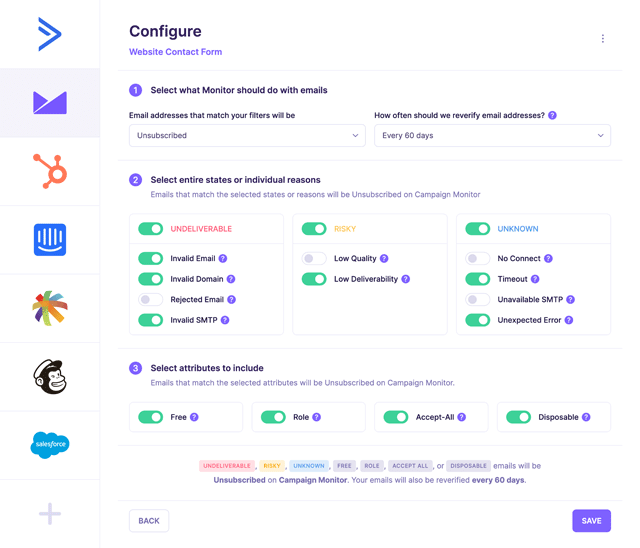
Real-time Email Validation Widget
Block Invalid Emails
Stop invalid emails from reaching your database. Add real-time email validation to any HTML form by simply copying and pasting a few lines of code.
-
Ready to install within seconds
-
Validate emails at the point of capture
-
Fully customizable parameters
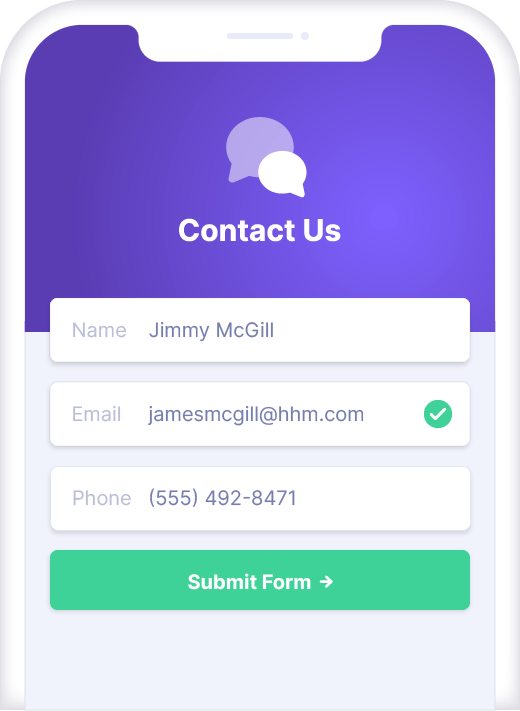
Check Email Deliverability
Inbox Placement and Insights
Monitor key metrics affecting your inbox placement, and learn how to improve email deliverability.
-
Comprehensive inbox metrics and blacklist monitoring
-
Identify authentication problems causing delivery failures
-
View perceived Inbox Placement for the email providers in your list
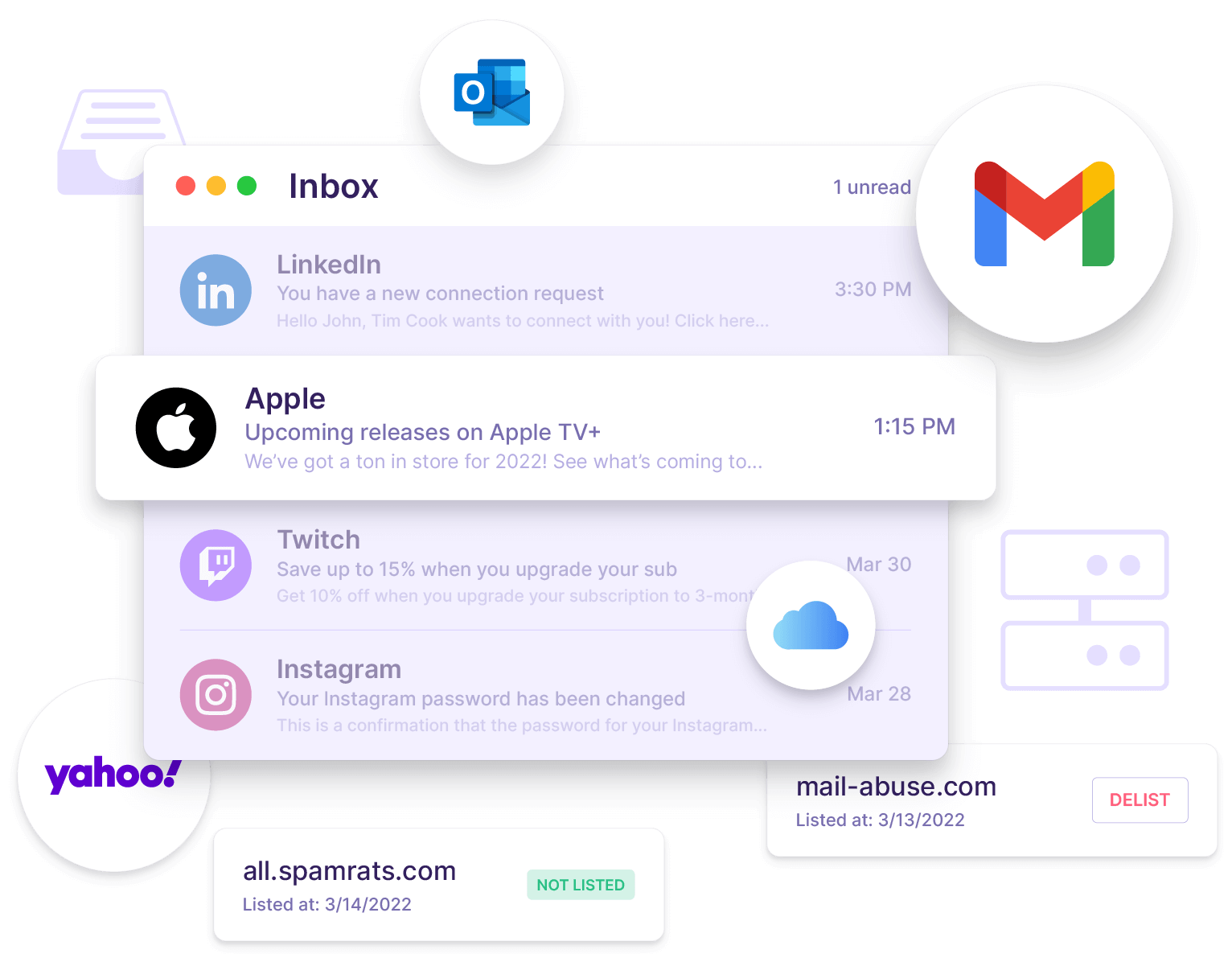
Here’s why customers love us
We provide a simple yet sophisticated email verification tool, ready to implement within seconds.
Our Guarantees
We are committed to providing the fastest and most accurate email verification tool
-
99%
Deliverability Guarantee
We guarantee that no more than 1% of emails verified as Deliverable will bounce upon sending.
-
30k+
Emails Verified per Minute
We verify emails over 8x faster than the competition, verifying 100,000 emails in under 3 minutes.
-
99.99%
Platform Uptime
Our secure and robust global infrastructure provides exceptional performance to customers around the world.
-
24/7
Customer Support
Our team of experts are located around the globe and are available 24 hours a day.
Platform Highlights
Improve email deliverability by detecting errors, reducing risk, and enriching your data with scalable solutions
Data Enrichment
-
SMTP Provider Details
Enriches email addresses with their SMTP Provider. (ex: Google, Microsoft, Yahoo)
-
Misspelled Domains
Enriches email addresses that have common typos in the domain with potential corrections.
-
MX Record Detection
Enriches email addresses with their MX record.
-
Name Detection
Enriches email addresses with a first and last name.
-
Gender Detection
Enriches email addresses with the gender based on the determined name.
Validation and Verification
-
SMTP Verification
Ensure the deliverability of an email address by connecting to the mail server.
-
Syntax Validation
Ensure the email address has the proper characteristics of a legitimate email address.
-
Domain Validation
Ensure that the domain hosting the email address exists and is working properly.
Reduce Risk
-
Disposable Detection
Identify if an email address is provided by a disposable email service.
-
Accept-All Detection
Identify if an email address belongs to an Accept-All mail server. These servers appear to accept all emails, but can still cause bounces.
-
Free Detection
Identify if an email address is provided by a free email address service.
-
Role Detection
Identify role-based email addresses that do not belong to a person, but rather a group of people.
-
Tag Detection
Identify email addresses with an added tag.
-
Email Quality Score
Every email address on your list will get a quality score from 0 to 100.
-
Mailbox Full Detection
Identify email addresses that currently have a full mailbox.
-
No Reply Detection
Identify email addresses that should not be replied to.
-
Character Detection
Identify email addresses with irregular character patterns.
Scalable Solutions
-
Email Verification API
Start using email verification in your application with our HTTP API or by using one of our client libraries in Node.js, Ruby, or Python.
-
Unlimited API Keys
Create an unlimited number of Private or Public API keys, and set them to Live or Test mode.
-
Integration Options
Verify emails from 50+ apps including native integrations from: Active Campaign, Brevo, HubSpot, MailChimp, Salesforce, Sendgrid and many more.
-
Customized Exports
Choose from a comprehensive list of options before exporting the most relevant contact list for your business.
-
Automatic Verification
Use Monitor to automate email list cleaning.
-
Team Accounts
Share credits, manage usage, and share results throughout your organization.
More Helpful Highlights
-
Anti-Greylisting Technology
Our platform adheres to the latest anti-greylisting protocols and uses proprietary systems to ensure we provide the fastest and most accurate results.
-
Email Deduplication
Our platform detects and removes duplicate email addresses from your lists.
-
Implicit MX Support
Our platform is able to properly verify email addresses that utilize Implicit MX records.
Here’s what our customers think
Being a smaller company, every email send is crucial to us. Emailable has helped our email marketing efforts, as it ensures our emails are sent reliably. Our campaigns, after verifying, have a deliverability rating of 99%. The UI, ease-of-use, and reporting features are excellent!
Emailable has been the saving tool during my prospects! It helps me maintain excellent SMTP deliverability.
I've been looking for a tool like this for a while. I came from the agency world where this was a common problem. Many of our clients didn't regularly email their database so it was always a bit risky to start an email marketing program for them.
I didn't know how many leads I missed due to bad invalid lists and sending reputation problems. Emailable has made it very quick and easy to dramatically improve the quality of the campaigns and to generate new sales opportunities through email. I strongly recommend it!
Here at leadlovers, we are always looking for smart tools that help us to improve our email deliverability even more. By integrating Emailable in the lead acquisition flow, we got amazing results in the prevention of sending reputation issues.
We’ve tried several tools, but Emailable has now become our go-to tool for email verifications. It’s easy to use, accurate, and provides a level of detail that we haven’t seen from any other tool.
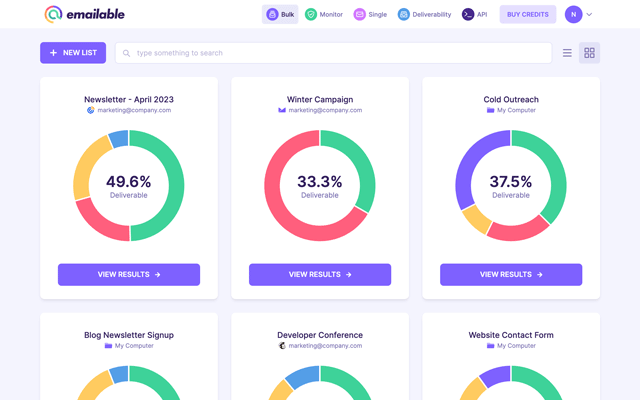





Trusted by 200,000+ businesses across 185+ countries