We've got you covered.
Know what's real using Emailable email validation software as a service. Easily connect with the email service provider (ESP), customer relationship manager (CRM), and marketing platforms you already work with day in and day out.
-
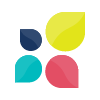 Act-On
Act-On
-
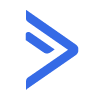 ActiveCampaign
ActiveCampaign
-
 ActiveTrail
ActiveTrail
-
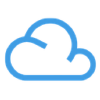 Agile CRM
Agile CRM
-
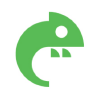 Aiva Labs
Aiva Labs
-
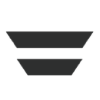 Autopilot
Autopilot
-
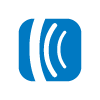 AWeber
AWeber
-
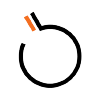 BombBomb
BombBomb
-
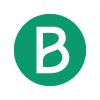 Brevo
Brevo
-
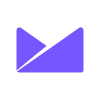 Campaign Monitor
Campaign Monitor
-
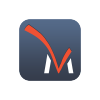 CheckMarket
CheckMarket
-
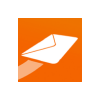 CleverReach
CleverReach
-
 ClickFunnels
ClickFunnels
-
 Cognito Forms
Cognito Forms
-
 CommCare
CommCare
-
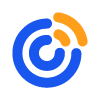 Constant Contact
Constant Contact
-
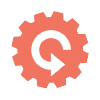 Contactually
Contactually
-
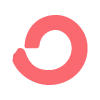 ConvertKit
ConvertKit
-
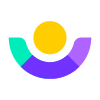 Customer.io
Customer.io
-
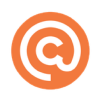 Curated
Curated
-
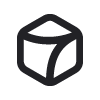 Databar.ai
Databar.ai
-
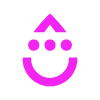 Drip
Drip
-
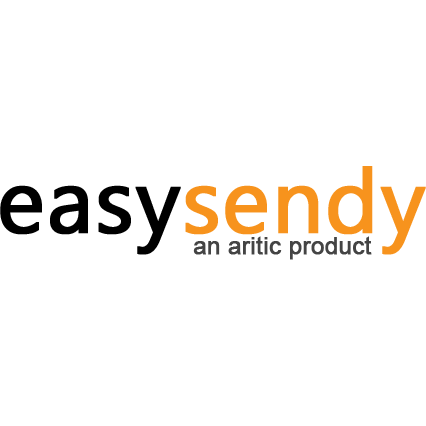 EasySendy
EasySendy
-
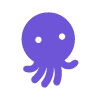 EmailOctopus
EmailOctopus
-
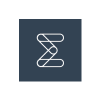 Enalyzer
Enalyzer
-
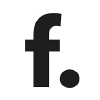 Formcarry.
Formcarry.
-
 Formdesk
Formdesk
-
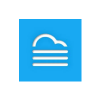 Formitize
Formitize
-
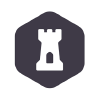 FormKeep
FormKeep
-
 Formlets
Formlets
-
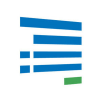 Formsite
Formsite
-
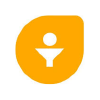 Freshsales
Freshsales
-
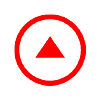 Fulcrum
Fulcrum
-
 Fyrebox
Fyrebox
-
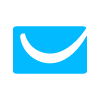 GetResponse
GetResponse
-
 GetSiteControl
GetSiteControl
-
 Google Contacts
Google Contacts
-
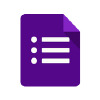 Google Forms
Google Forms
-
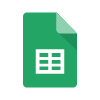 Google Sheets
Google Sheets
-
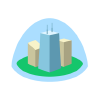 Highrise
Highrise
-
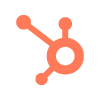 HubSpot
HubSpot
-
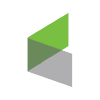 Infusionsoft
Infusionsoft
-
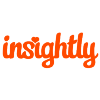 Insightly
Insightly
-
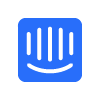 Intercom
Intercom
-
 JotForm
JotForm
-
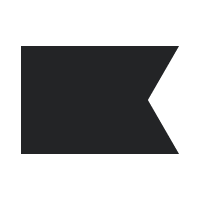 Klaviyo
Klaviyo
-
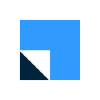 LeadSquared
LeadSquared
-
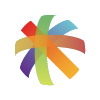 Listrak
Listrak
-
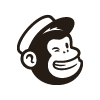 Mailchimp
Mailchimp
-
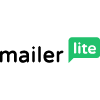 MailerLite
MailerLite
-
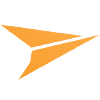 Mailjet
Mailjet
-
 Mailup
Mailup
-
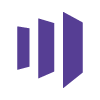 Marketo
Marketo
-
 naturalForms
naturalForms
-
 Neto
Neto
-
 noCRM.io
noCRM.io
-
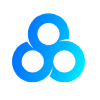 Omniconvert
Omniconvert
-
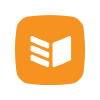 OnePageCRM
OnePageCRM
-
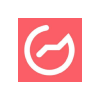 Outgrow
Outgrow
-
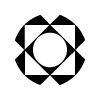 Paperform
Paperform
-
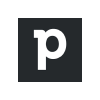 Pipedrive
Pipedrive
-
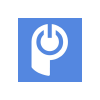 POWr
POWr
-
 Qualaroo
Qualaroo
-
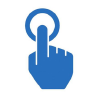 QuickTapSurvey
QuickTapSurvey
-
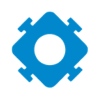 Referral Rock
Referral Rock
-
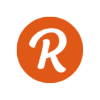 Revue
Revue
-
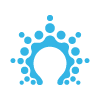 Salesflare
Salesflare
-
 Salesforce
Salesforce
-
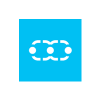 Salesmate
Salesmate
-
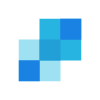 SendGrid
SendGrid
-
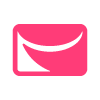 Sendlane
Sendlane
-
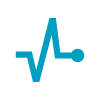 SendPulse
SendPulse
-
 SendX
SendX
-
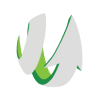 SharpSpring
SharpSpring
-
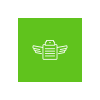 SignUpAnywhere
SignUpAnywhere
-
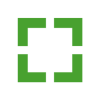 SmartEmailing
SmartEmailing
-
 SmartSurvey
SmartSurvey
-
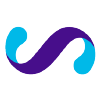 Smoove
Smoove
-
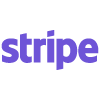 Stripe
Stripe
-
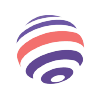 Survey Anyplace
Survey Anyplace
-
 SurveyMethods
SurveyMethods
-
 SurveyNuts
SurveyNuts
-
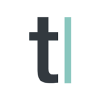 Typeform
Typeform
-
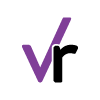 VerticalResponse
VerticalResponse
-
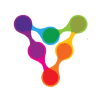 Vision6
Vision6
-
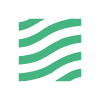 Wavo
Wavo
-
 Woobox
Woobox
-
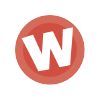 Wufoo
Wufoo
-
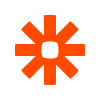 Zapier
Zapier
-
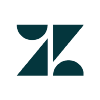 Zendesk
Zendesk
-
 Zoho CRM
Zoho CRM
-
 Zoho Forms
Zoho Forms
-
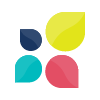 Act-On
Act-On
-
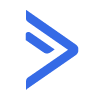 ActiveCampaign
ActiveCampaign
-
 ActiveTrail
ActiveTrail
-
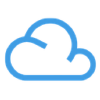 Agile CRM
Agile CRM
-
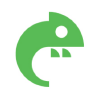 Aiva Labs
Aiva Labs
-
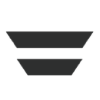 Autopilot
Autopilot
-
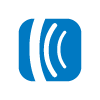 AWeber
AWeber
-
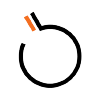 BombBomb
BombBomb
-
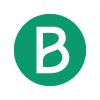 Brevo
Brevo
-
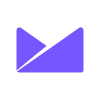 Campaign Monitor
Campaign Monitor
-
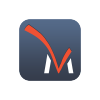 CheckMarket
CheckMarket
-
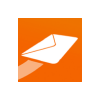 CleverReach
CleverReach
-
 ClickFunnels
ClickFunnels
-
 Cognito Forms
Cognito Forms
-
 CommCare
CommCare
-
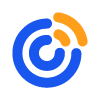 Constant Contact
Constant Contact
-
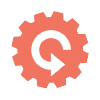 Contactually
Contactually
-
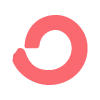 ConvertKit
ConvertKit
-
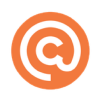 Curated
Curated
-
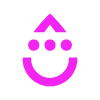 Drip
Drip
-
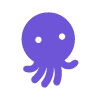 EmailOctopus
EmailOctopus
-
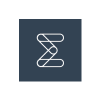 Enalyzer
Enalyzer
-
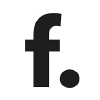 Formcarry.
Formcarry.
-
 Formdesk
Formdesk
-
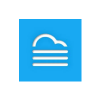 Formitize
Formitize
-
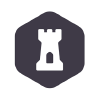 FormKeep
FormKeep
-
 Formlets
Formlets
-
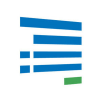 Formsite
Formsite
-
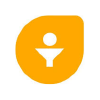 Freshsales
Freshsales
-
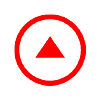 Fulcrum
Fulcrum
-
 Fyrebox
Fyrebox
-
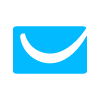 GetResponse
GetResponse
-
 GetSiteControl
GetSiteControl
-
 Google Contacts
Google Contacts
-
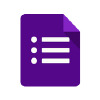 Google Forms
Google Forms
-
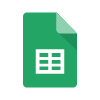 Google Sheets
Google Sheets
-
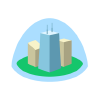 Highrise
Highrise
-
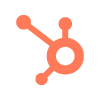 HubSpot
HubSpot
-
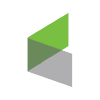 Infusionsoft
Infusionsoft
-
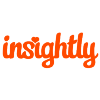 Insightly
Insightly
-
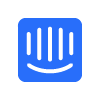 Intercom
Intercom
-
 JotForm
JotForm
-
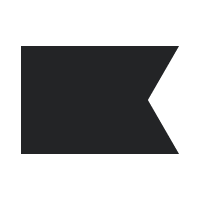 Klaviyo
Klaviyo
-
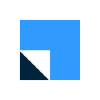 LeadSquared
LeadSquared
-
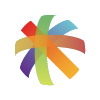 Listrak
Listrak
-
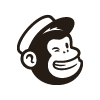 Mailchimp
Mailchimp
-
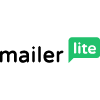 MailerLite
MailerLite
-
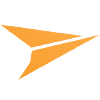 Mailjet
Mailjet
-
 Mailup
Mailup
-
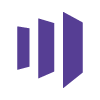 Marketo
Marketo
-
 naturalForms
naturalForms
-
 Neto
Neto
-
 noCRM.io
noCRM.io
-
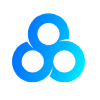 Omniconvert
Omniconvert
-
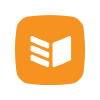 OnePageCRM
OnePageCRM
-
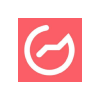 Outgrow
Outgrow
-
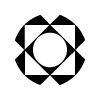 Paperform
Paperform
-
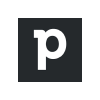 Pipedrive
Pipedrive
-
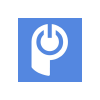 POWr
POWr
-
 Qualaroo
Qualaroo
-
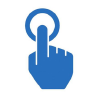 QuickTapSurvey
QuickTapSurvey
-
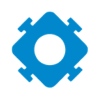 Referral Rock
Referral Rock
-
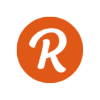 Revue
Revue
-
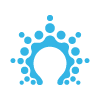 Salesflare
Salesflare
-
 Salesforce
Salesforce
-
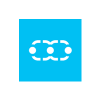 Salesmate
Salesmate
-
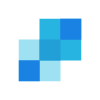 SendGrid
SendGrid
-
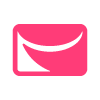 Sendlane
Sendlane
-
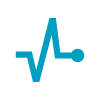 SendPulse
SendPulse
-
 SendX
SendX
-
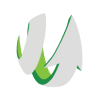 SharpSpring
SharpSpring
-
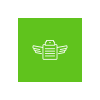 SignUpAnywhere
SignUpAnywhere
-
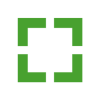 SmartEmailing
SmartEmailing
-
 SmartSurvey
SmartSurvey
-
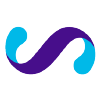 Smoove
Smoove
-
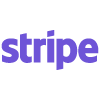 Stripe
Stripe
-
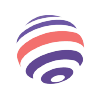 Survey Anyplace
Survey Anyplace
-
 SurveyMethods
SurveyMethods
-
 SurveyNuts
SurveyNuts
-
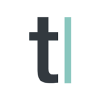 Typeform
Typeform
-
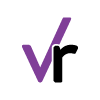 VerticalResponse
VerticalResponse
-
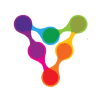 Vision6
Vision6
-
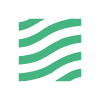 Wavo
Wavo
-
 Woobox
Woobox
-
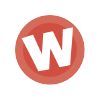 Wufoo
Wufoo
-
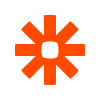 Zapier
Zapier
-
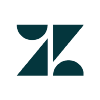 Zendesk
Zendesk
-
 Zoho CRM
Zoho CRM
-
 Zoho Forms
Zoho Forms